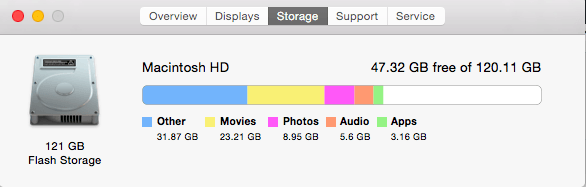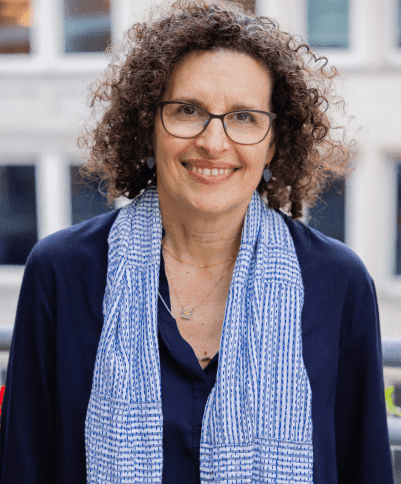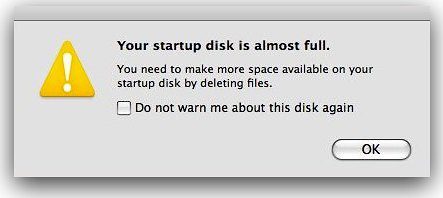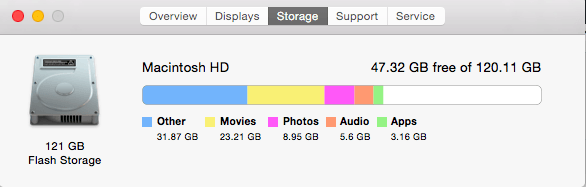In the past week, a dialogue window has popped up on my laptop screen no less than 20 times. “Your start up disk is almost full. You need to make space on your computer by deleting files.”
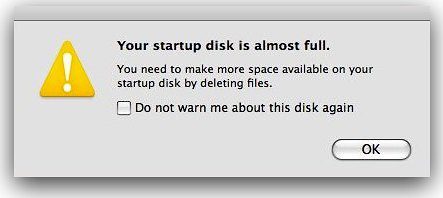
Oh, the humanity.
Full disclosure, for a humble employee of a professional organizer, my computer practices aren’t that great. Working with Kate and Ann in the past year (and knowing them for most of my life) has improved my organization skills in my apartment, my office – the physical world. But the digital world is another matter, as it is so easy to apply the “out of sight, out of mind” mentality and randomly file PDFs, photos, old blogs, screenshots of funny memes, and other ephemera into one scary folder and call it a day.
That is, until you can’t get a thing done without your computer passive aggressively reminding you what a digital mess your laissez faire attitude has created.
It should be said that I am not a photographer, a graphic designer, or anything of the sort – I don’t use my computer to store important, high resolution files. I use it only for work which is very low impact gigabyte-wise, writing, and online shopping only. Anything essential to my job I save diligently on our shared intranet in neat, categorized little folders (as if Kate and Ann would have it any other way).
So, what was gumming up the works on my hard drive?
I found out by going to the Apple icon on the top left of my screen, clicked “About This Mac.” A dialogue box popped up, and I went to “Storage” to see exactly what was happening.
Out of 122 GB of space, 22 GB was used for movies 25 GB for Photos, 5 GB for Audio, and 3 GB for Apps. In human terms, this means I had some episodes of Outlander and a few books on tape in my iTunes, a fair amount of photos, and no extra Apps. (Unfortunately I didn’t screenshot this, as it makes our final reveal much more satisfying.)
But, I also had a big blue scary bar of 60 GB of space used on “Other.” WHATEVER THAT MEANS. I’ll tell you what that means. Apple
“uses this category to count any files that aren’t recognized as one of the other listed file types (audio, movie, photos, apps, backups). Examples of files that may be calculated as “other” include: Items in the OS X folders such as the System folder and caches, Personal information such as documents, contacts, calendar data, App Plugins or extensions, Media files that cannot be classified by Spotlight as a media file because they are located inside of a package, File types not recognized by Spotlight.”
I’m not techy but I’m pretty sure all of this means “stuff I don’t need.” So I spent 10 minutes collecting all the files that I do need and imported them into the intranet (which you could do with any cloud-based drive like Google Drive or Dropbox). And then I went to work.
1. Clear the Files in Your Download Folder: Typically when someone downloads a file, they then save it into the right folder (or, in my case, to hang out lazily in my desktop). This creates two copies of the file – one in your desired folder, and one in your downloads folder. I did a quick scan of my downloads folder, and everything in there was a duplicate. I clicked Select All and then moved to trash.
2. Compress The Mess: If you want to keep files you know you won’t need, for example school papers that you wrote years ago that you think are particularly brilliant, file them into the same folder and compress them into a smaller file. Apple says, To compress a file or folder, Control-click it or tap it using two fingers, then choose Compress from the shortcut menu. To uncompress (expand) an item, double-click the .zip file
3. Purge the Pictures: In scrolling through my pictures, I realized that for every 20 images in there, I had one actual photo of something I wanted to keep. The rest were duplicates, screenshots of information I needed in the moment, and silly-faced selfies I like to send my husband in the middle of the day. And the thing is, not only have I never opened up iphoto to browse the files I pull of my phone, but they all exist in the Cloud on my photo stream no matter what. So I did the bold thing: Select All, Move to trash.
4. Music and Movies: This is a no-brainer. Your purchases get saved in the cloud. Delete the files off your computer. If you want to watch the movie again, you can download it anytime. This might be trickier with music, but in the age of streaming services like Spotify and Apple Music, you can certainly lighten the load on your hard drive by deleting old albums you never listen to.
If you want to accomplish all of this and more, I would recommend downloading Clean My Mac 3. This magic application will help you safely get rid of files you don’t want, fully uninstall apps you don’t use without leaving behind parts and pieces that take up disk space, locate large files that are gumming up your computers guts, purge downloaded mail attachments and app extensions, clear out every single trash and junk bin on your box. They don’t pay us or anything – our recommendation is based solely on our good experience.
The result of one hour straight of unadulterated computer purging? A 54.43GB of brand spanking new storage to download Outlander to my hearts content.